How To Make an eBook With Moopato - Getting Started Guide
This guide will show you how to make an eBook with Moopato eBook Writer.
Start Moopato
After starting the Moopato you will see this screen.

You’ll see
- Left top: your recently opened projects, click on a project to open it
- Left bottom: A Quick action to create a new eBook
- A welcome text on the right
Creating a new eBook
- Click on the “Create a new eBook” action in the quick menu section. Or you can use the Menu File -> Create eBook
- A File Dialog opens. Choose an empty directory on your drives where you want to save the new eBook project.
- Your eBook project was created and Moopato switched into the book editing view.

- Before writing you should add some metadata (i.e. title) of your project. Open it from the menu via Project -> Edit Project Settings. For now fill out the title. Click save and you are back in the book editing view.

- So now lets add a Front matter page. Click on Project -> New Front matter and you’ll get a new cover page opend in the page editor. Give it a title and either write your cover page or drag and drop your cover image into the big editor. Hit Ctrl-S to save your new page.
- Use Project -> New Chapter to add a new chapter. It opens the same editor as before. Give it a title and start writing.

- Now lets Build your eBook. Use Project -> Generate eBook. Your eBook will be packed and put into a build sub folder inside your choosen project directory. A notifier will slide in from the statusbar when its done.
- Goto the <your project folder>/build and you’ll see your eBook titled <your_title>.epub.