Documentation
Documentation of the Moopato Website Builder.
Frequently Asked Questions
Creating an own template
The Templates are written in the templating system Jinja2.
Step 1
In your Moopato Website Builder Project create an empty directory called template and copy the existing files of the default template (found in _moopato_install_dir/templates/web_default) to this directory.
Step 2
Load your Project in Moopato Website Builder and go to the project setting -> Build setting and now under the templates selection choose My Project Template. Moopato now uses your custom template.
How Moopato determines which template to use?
When building a single page, it will search for the template to use in the following order
- A template file (.html) with the same slug as a static page or article has
- A template for the type of the page (article or content (Static page and generall fallback))
When it builds index pages for article lists it will search for an articles_list.html.
How to customize the sidebar?
The sidebar is currently not editable via the editor but the underlying engine already supports customization. Right now you can do it by
- Open the project.json of your project
- In the Project file is a field named sidebar. It contains a list of sidebar entries. Each has a name used for display in the resulting page and a file. If the file attribute is NOT present the entry is interpreted as the tag cloud. If a file name is set, it will look in the project folder under /textblocks for your file. Files do have the moo extension and can contain markdown.
"sidebar": [ {"name" : "Browse by Tag" }, {"name" : "Other Sites from us", "file" : "other_sites_from_us.moo" } ]
How to customize the Navbar?
The navbar is currently not editable via the editor but the underlying engine already supports customization. Right now you can do it by
- Open the project.json of your project
- In the Project file is a field named navigation. It contains in Order the elements for the navbar. Each entry has a name for display and a relative URL for the link.
"navigation" : [ {"name" : "Home", "href" : "" },